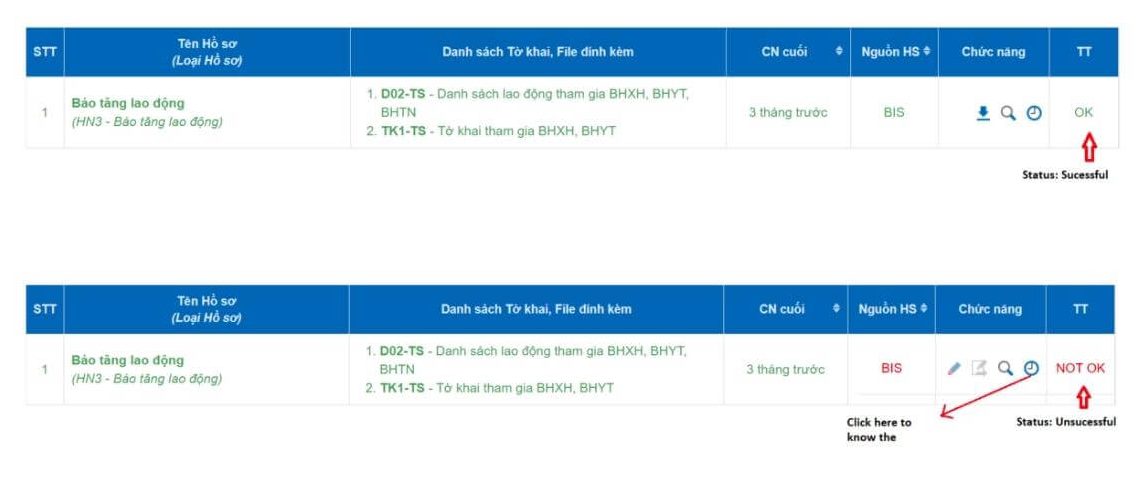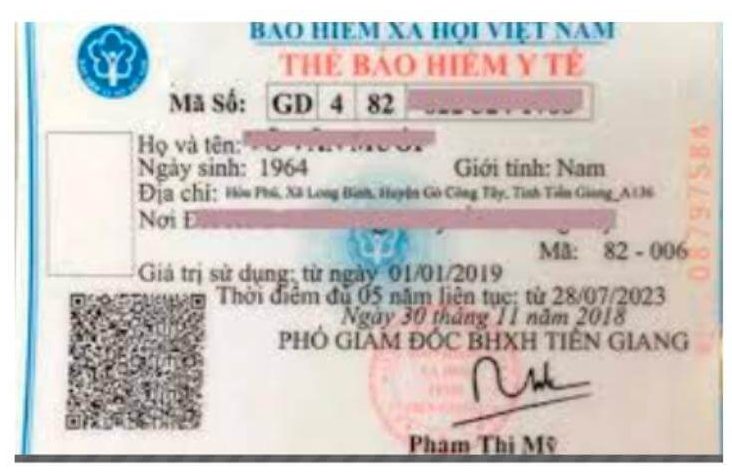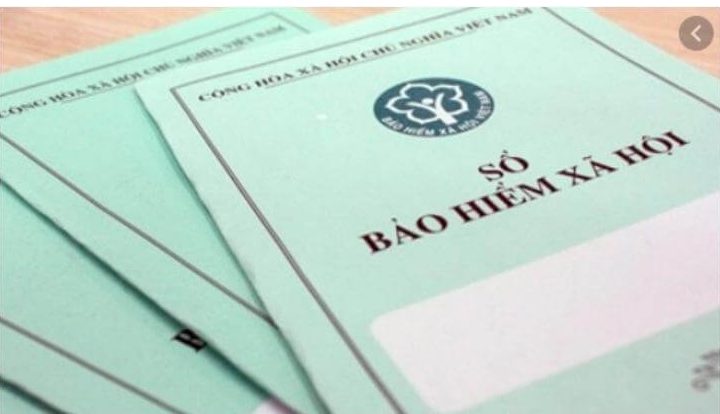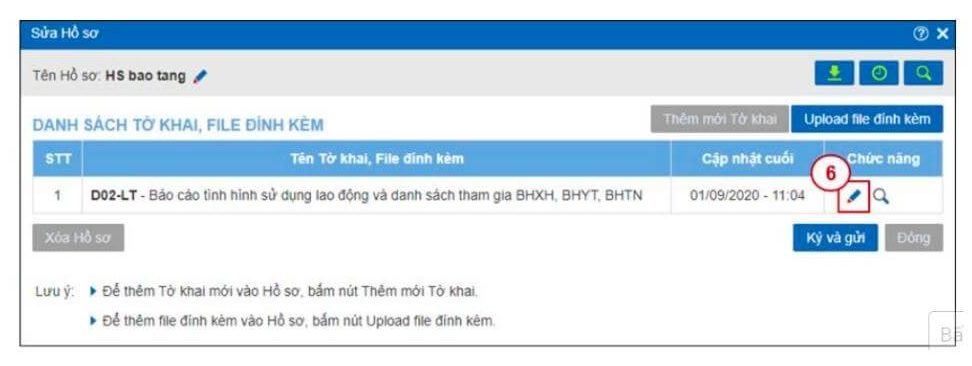Tin tức
【IS.1.1.1】To register insurance for new staff (guidance on I-van insurance software)
Nội dung bài viết
- 1 Summary Procedure of register insurance for new staff
- 2
- 3 Preparation_Infomation for website application
- 4 Process_Application to Social insurance software
- 4.1 Step 1:Plug the USB Token Digital Signature into the computer.
- 4.2 Step 2 : Access and login (1) to Bkav
- 4.3 Step 3After successful login, click Create New Profile (2)
- 4.4 Step 4The window “Create a new profile” displays, enter a profile name (3) and select the type of file “HN3 – Report for increase in labor” (4), then click the button Create new (5).
- 4.5 Step 5Declare the declaration “D02-LT
- 4.6 Step 6 Sign and send your profile to the social insurance agency
- 4.7 Step 7 Enter PIN of USB Token
- 4.8 Step 8 Application “HN3
- 5 Final Result-health insurance card and insurance book (send by post separately)
Summary Procedure of register insurance for new staff
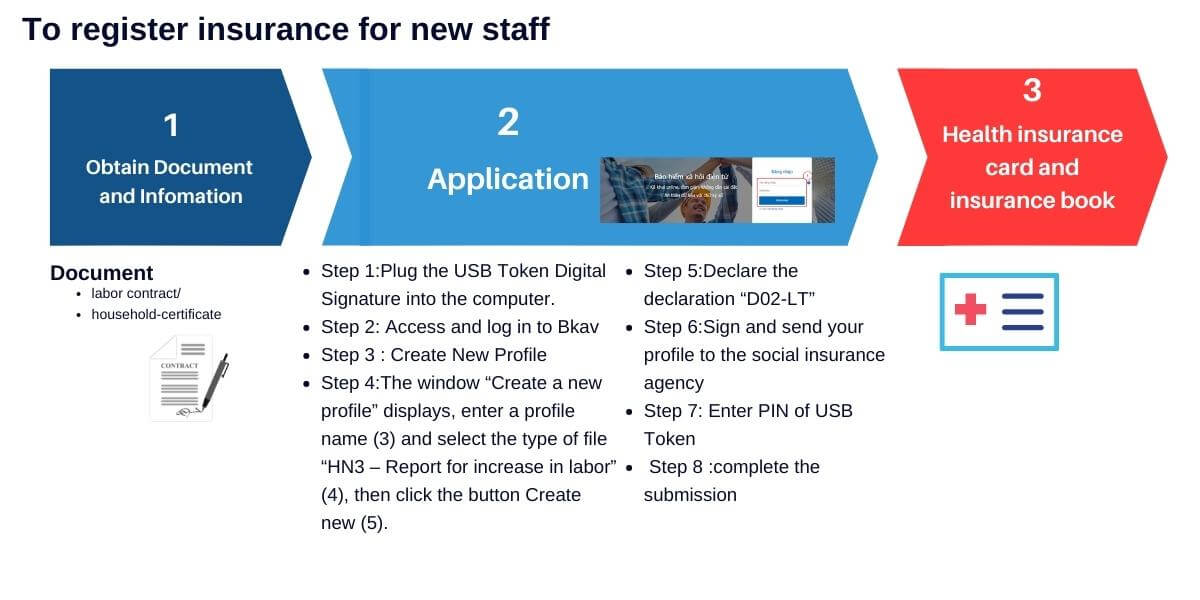
Preparation_Infomation for website application
1. When a staff gets into 「official labor contract」and having the actual working days is over 14 days, admin/accounting person of the company will register insurance for new staff
2. Admin/accounting person needs to get information of labor contract/household certificate to fill out in insurance website.
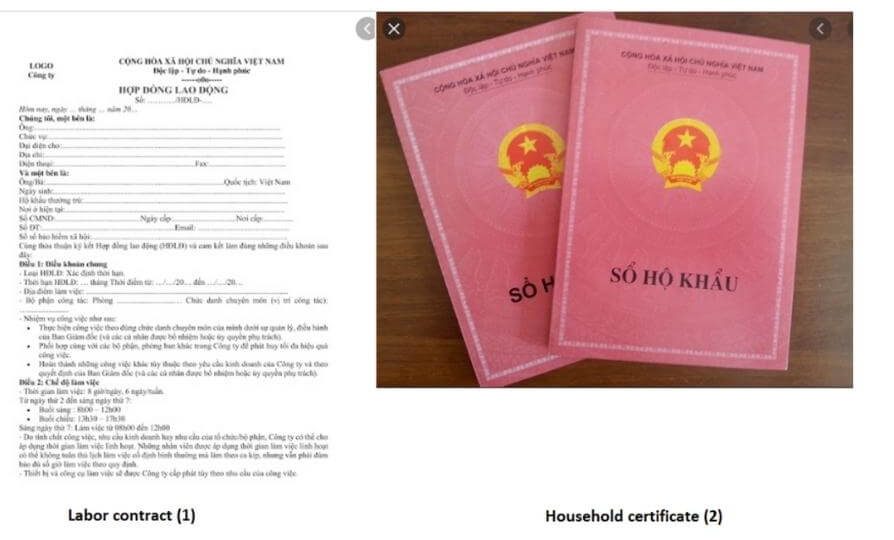
According to insurance law 2014:
Article 2. Subjects of application
1. Employees being Vietnamese citizens shall be covered by compulsory social insurance, including:
a/ Persons working under indefinite-term labor contracts, definite-term labor contracts, seasonal labor contracts or contracts for given jobs with a term of between full 3 months and under 12 months, including also labor contracts signed between employers and at-law representatives of persons aged under 15 years in accordance with the labor law;
b/ Persons working under labor contracts with a term of between full 1 month and under 3 months;
Article 85:
3. Employees who neither work nor receive salary for 14 working days or more in a month are not required to pay social insurance premiums in that month. This period shall not be counted for enjoyment of social insurance regimes, except cases of maternity leave
Step 1:Plug the USB Token Digital Signature into the computer.
Step 2 : Access and login (1) to Bkav
IVAN system at http://ivan.nopbaohiem.vn
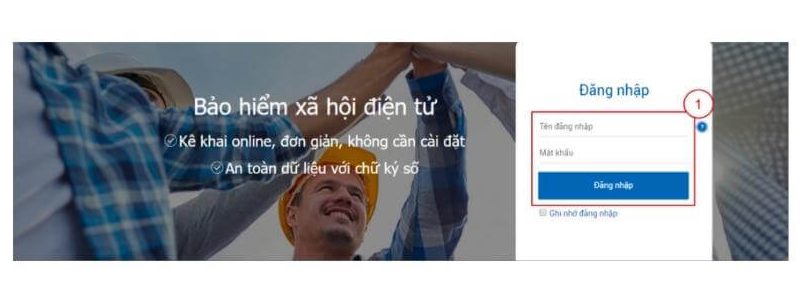
Step 3After successful login, click Create New Profile (2)

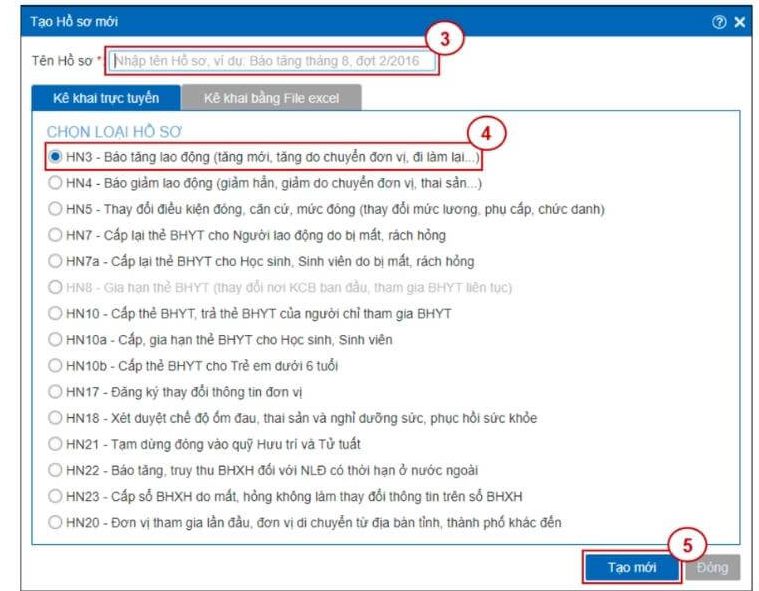
The system will automatically create a declaration form “D02-LT – Report on the employment situation and the list of participants in social insurance, health insurance and unemployment insurance”.
Step 5Declare the declaration “D02-LT
Report on the use of employees and the list of participants in social insurance, health insurance and unemployment insurance”.
- Step 5.1On the window “Create a new profile”, click the button Declaration (6) on the line corresponding to the D02-LT declaration.
- Step 5.2Select Number of declaration times, Month / Year and enter full name of the Planner, Head of unit, Total Health Insurance Cards, Total Health Insurance Books (7), then click Add 1 employee (8) to add new labor on the declaration.

- Step 5.3Enter Full name, Social insurance number, Social insurance code, Date of birth, Gender and ID card / HC. Then continue to enter Salary Information (9), Participation Information, Adjustments, Retrieval (10) and Other Information (11), Labor Information (12) of this employee.
- Step 5.4Click Record and Close (13) to complete the employee information declaration.
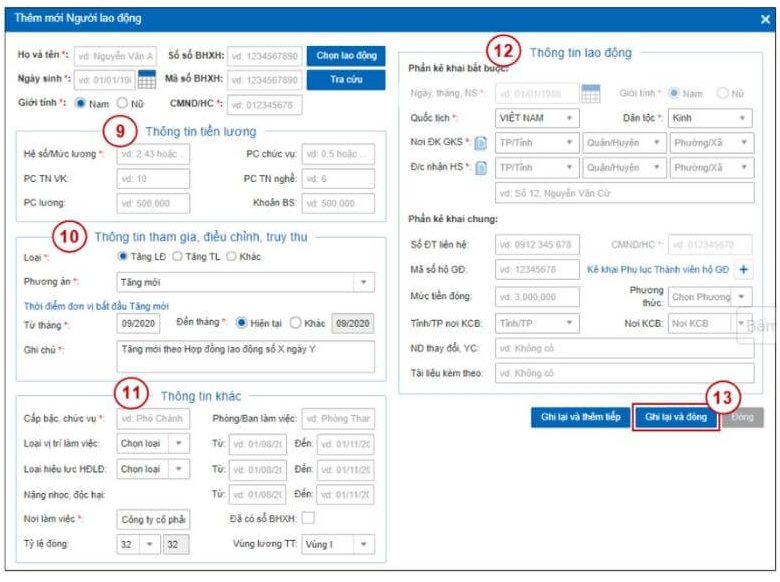
- Step 5.5After all employees are declared for the D02-LT, click the Record button (14) to close the window “D02-LT Declaration”.
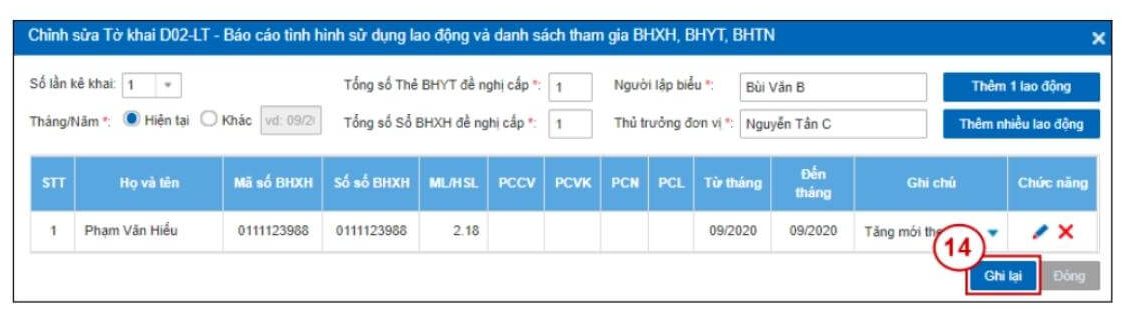
Note
- In case the employee is entitled to a higher level of health insurance or submits the dossier late compared with the time prescribed by the social insurance agency, you add the sheet “D01-TS – Information list (List of documents)” equal to Click the Add New Declaration button (15), see instructions here
- You can also attach related files to your profile by clicking the Upload attachment button (16), see instructions here.
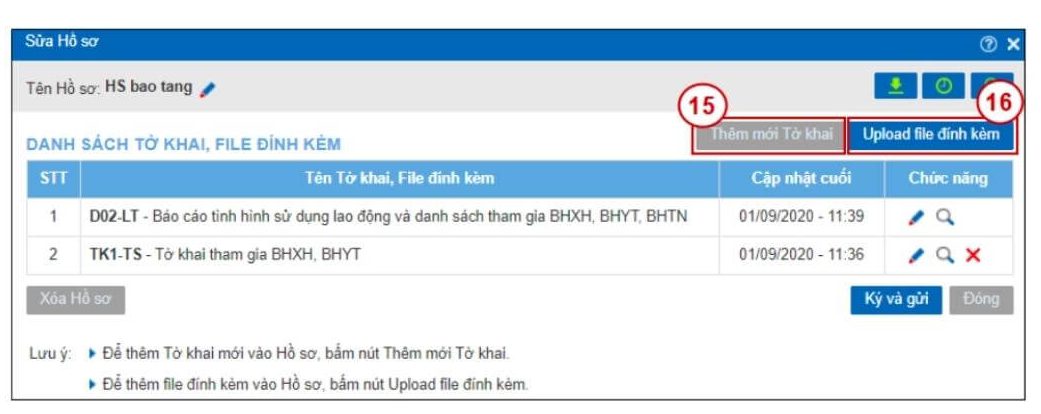
After completing declaring the declarations in the profile, you click Sign and send (17) to send your profile to the social insurance agency.
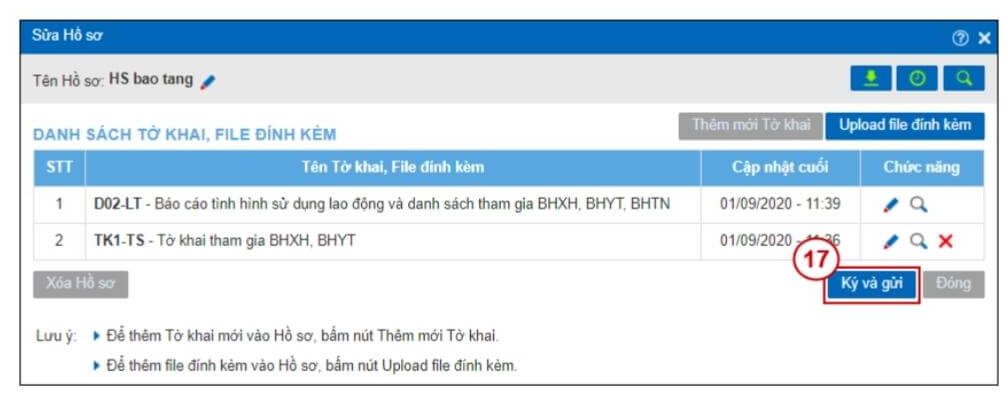
Step 7 Enter PIN of USB Token
The window “Enter PIN of USB Token” appears, enter the digital signature PIN (18), then click Confirm (19).
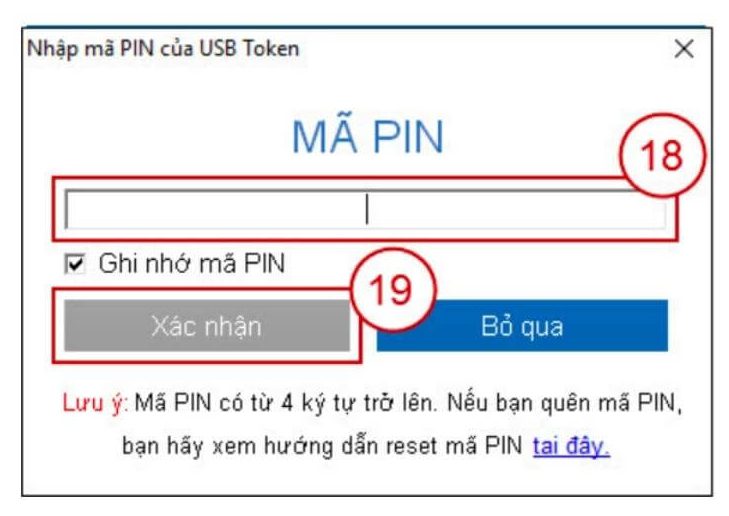
After signing and submitting the profile successfully, the system closes the window “Create new profile” and displays the message “The Unit’s profile has been successfully submitted to the Social Insurance Agency”.
Step 8 Application “HN3
Click Close (20) to complete the submission of application “HN3 – Report of labor increase”
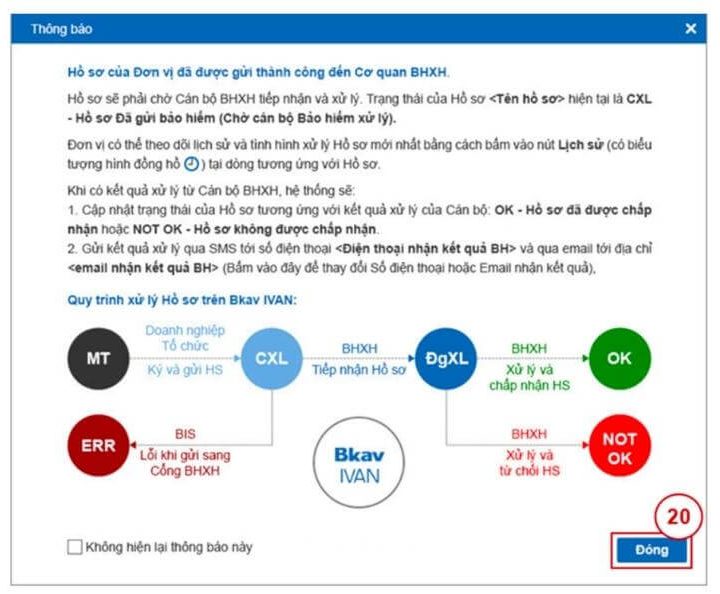
Final Result-health insurance card and insurance book (send by post separately)
After 3-5 working days, the insurance department will change the status of documents on i-van website: successful/unsuccessful:
1. If the document is successful, after 3-5 days, the insurance department will send the health insurance card and insurance book (send by post separately)
2. If the document is unsuccessful, the insurance department will send the notification about the problem in the documents, PIC needs to revise the information in the online form and send it again.